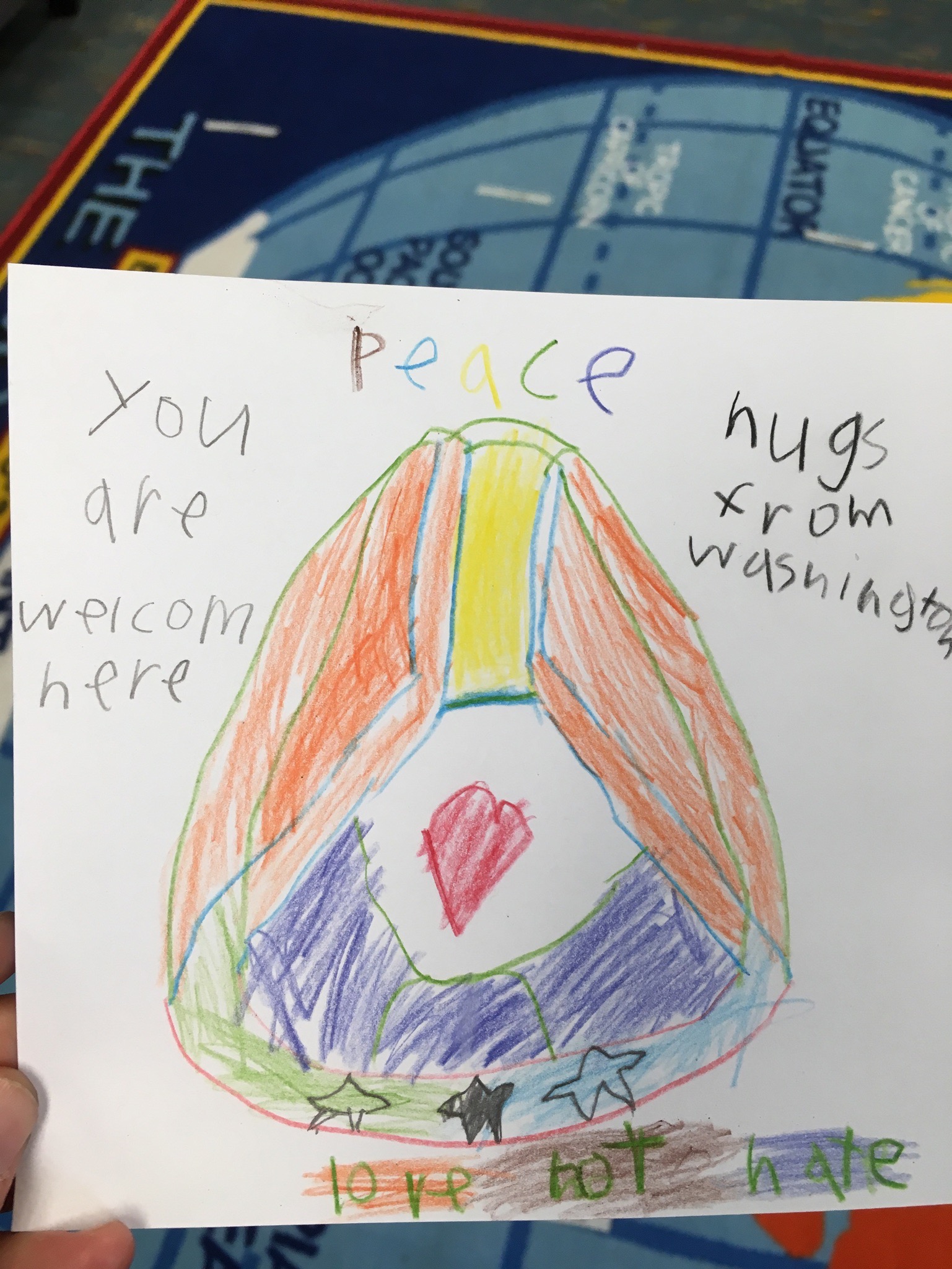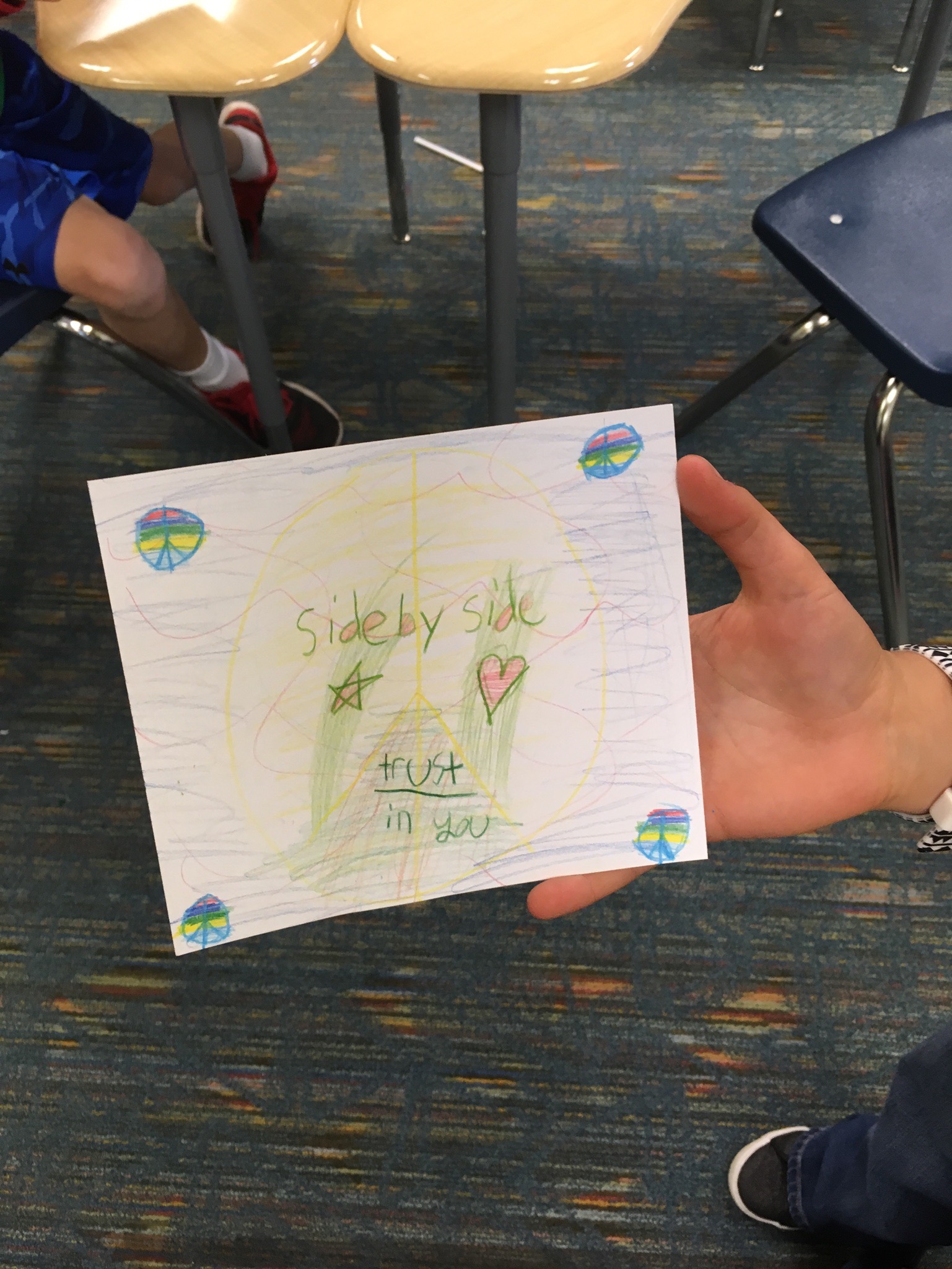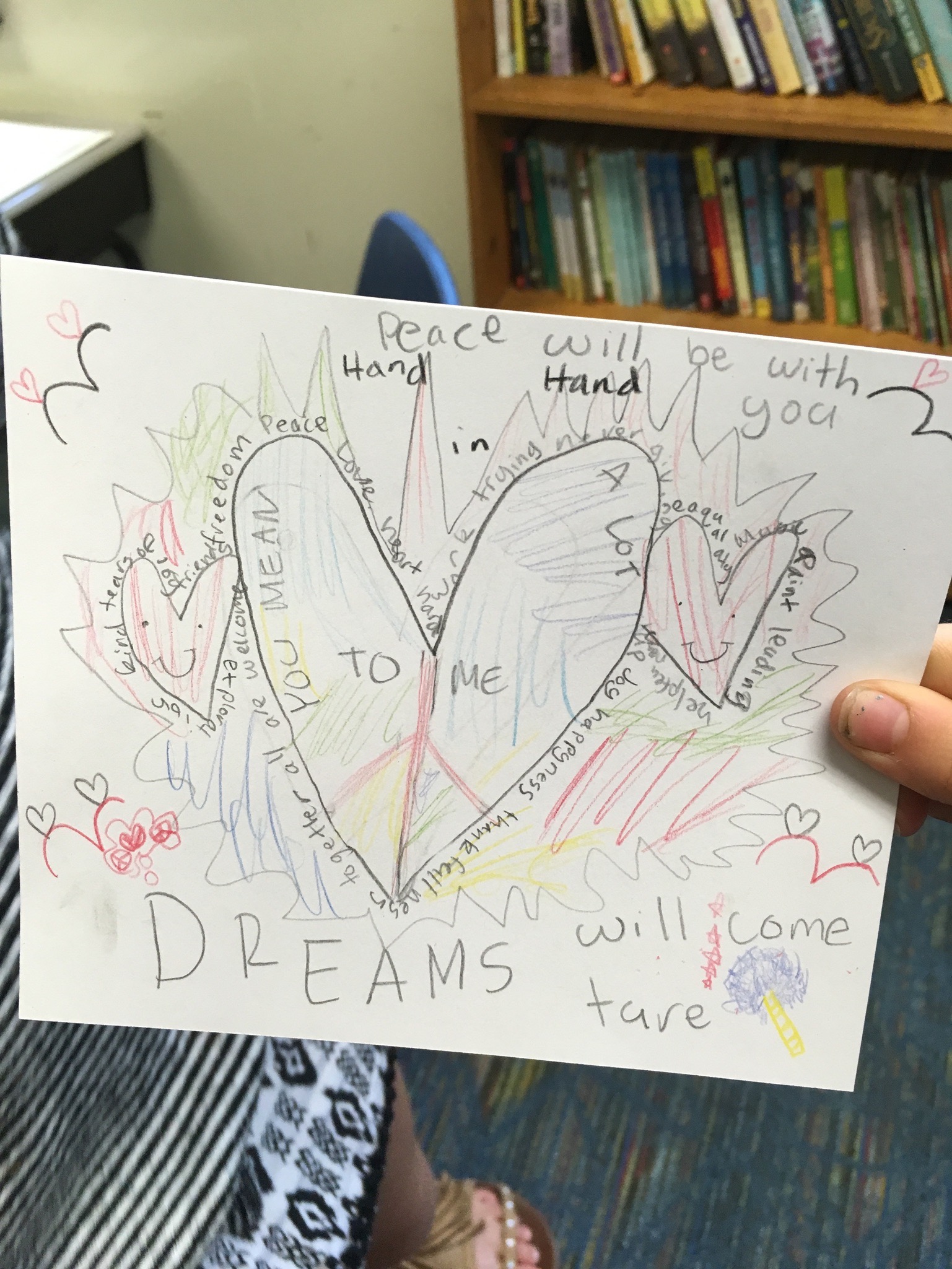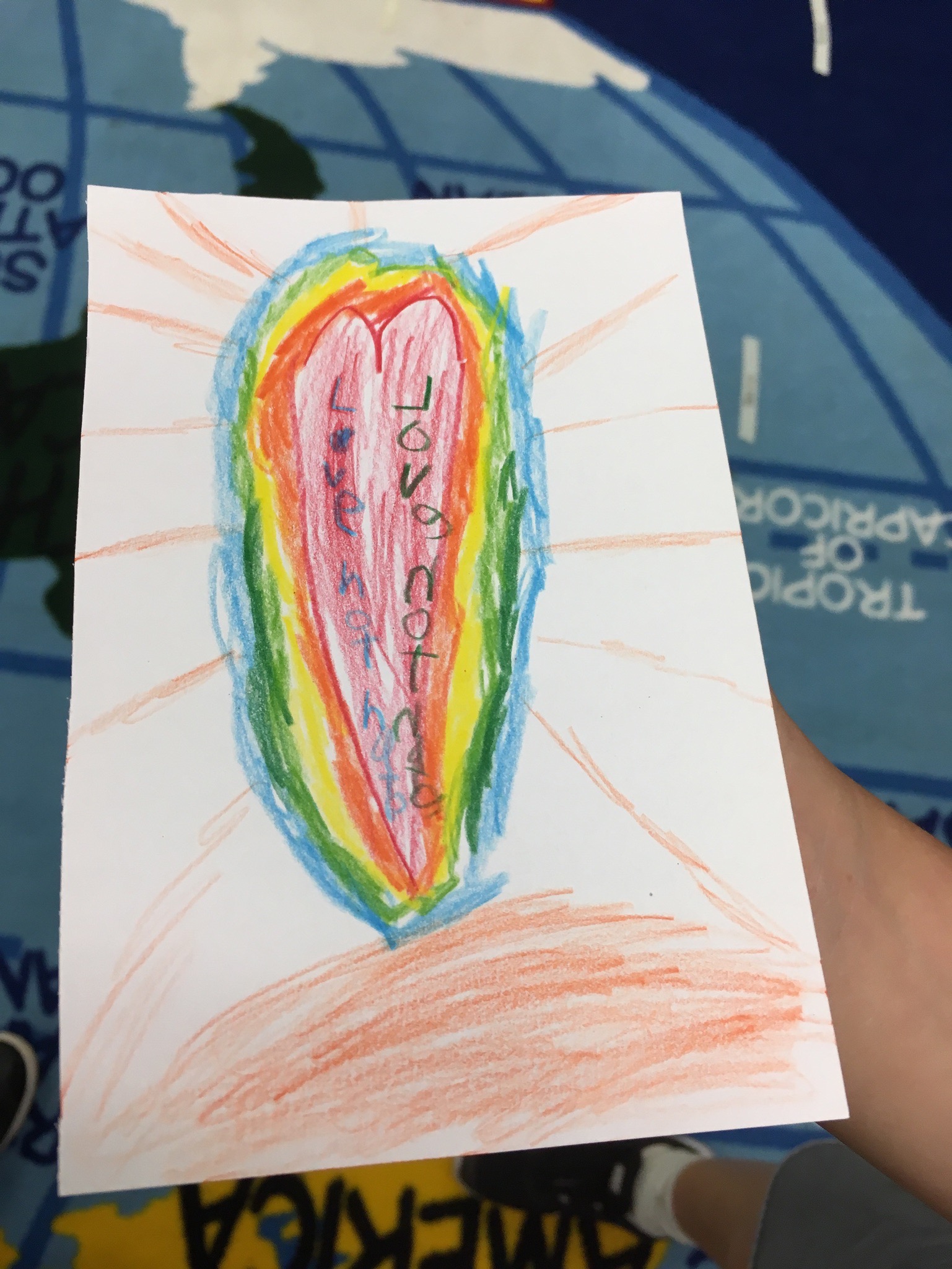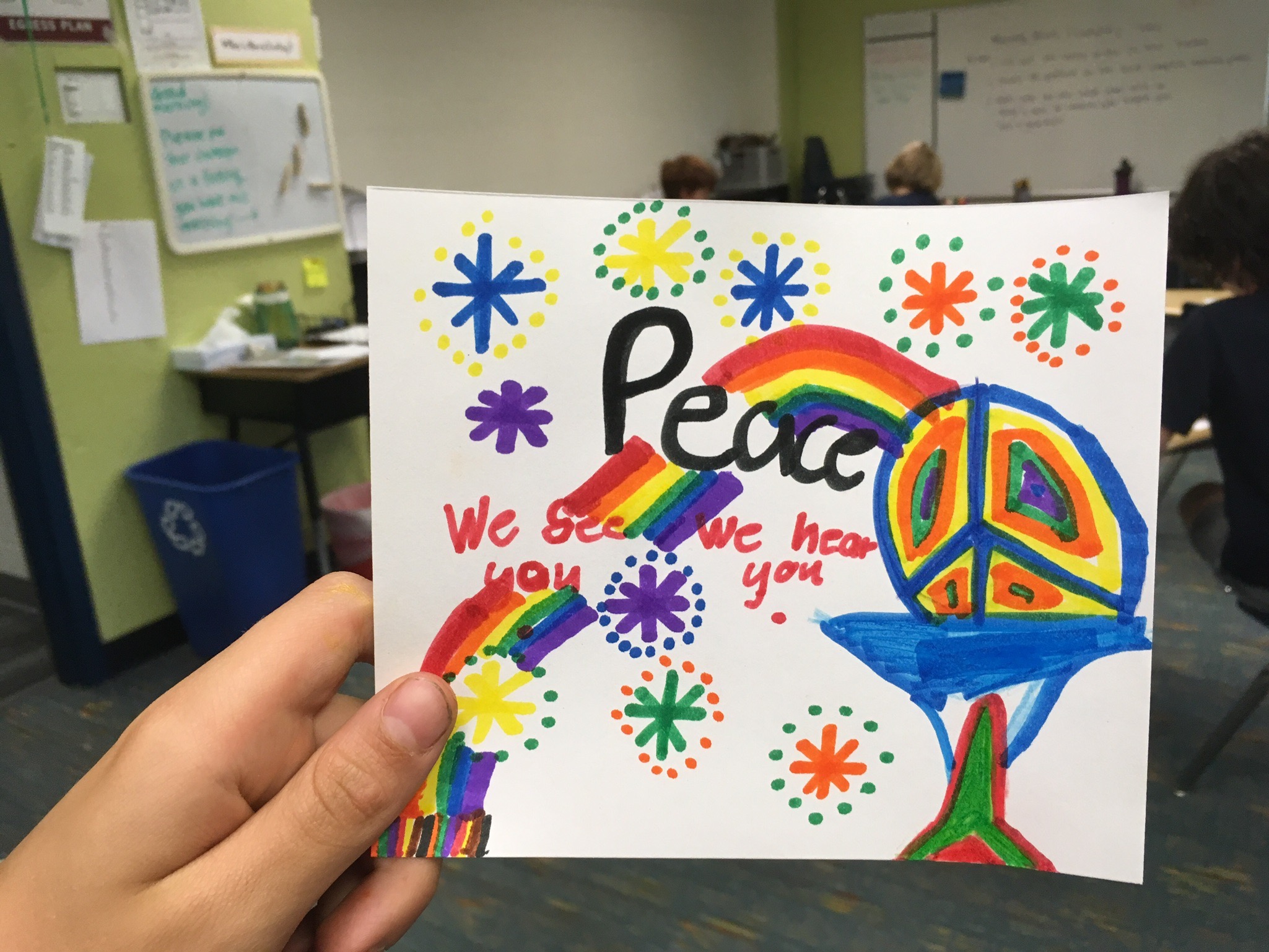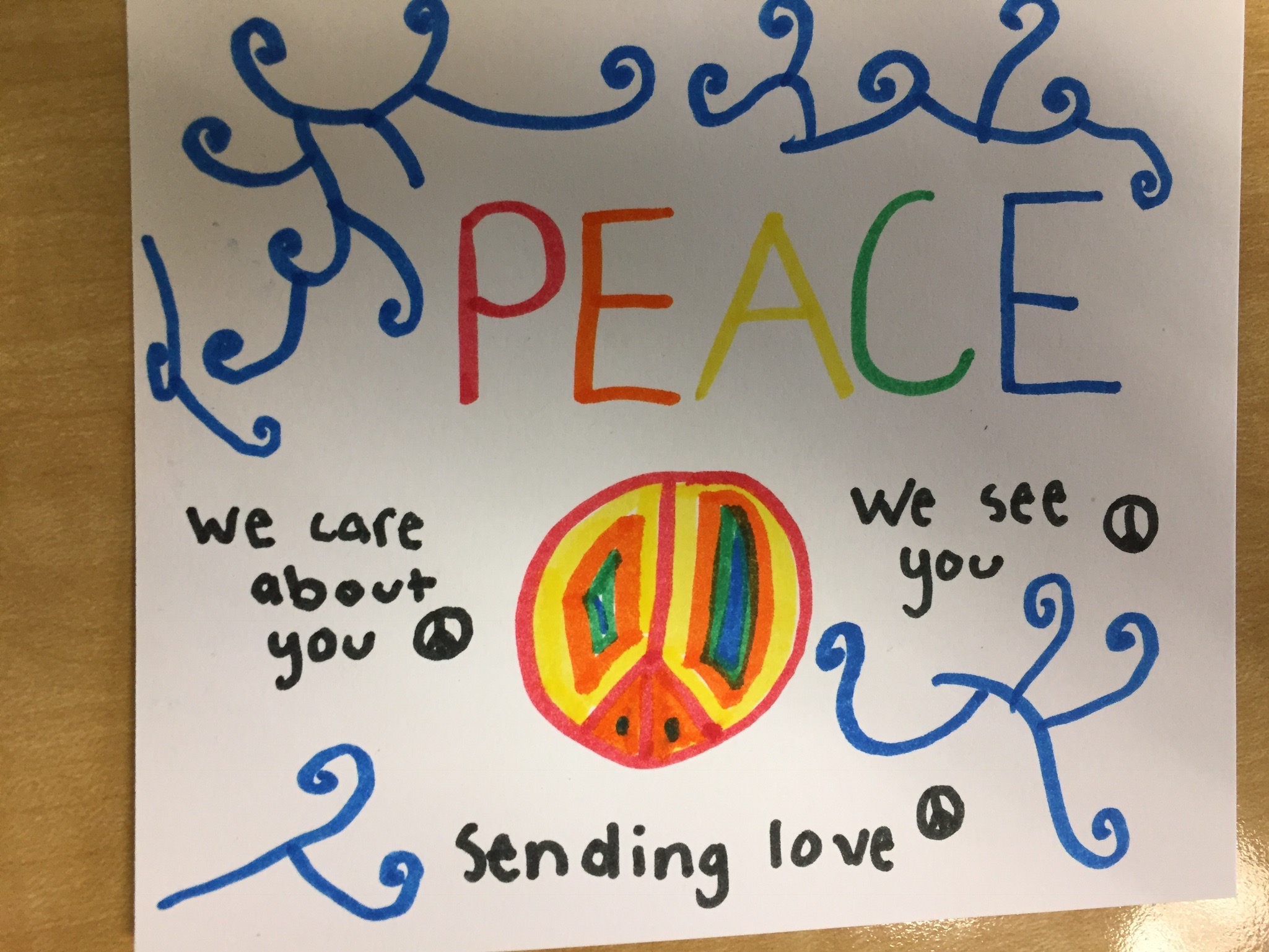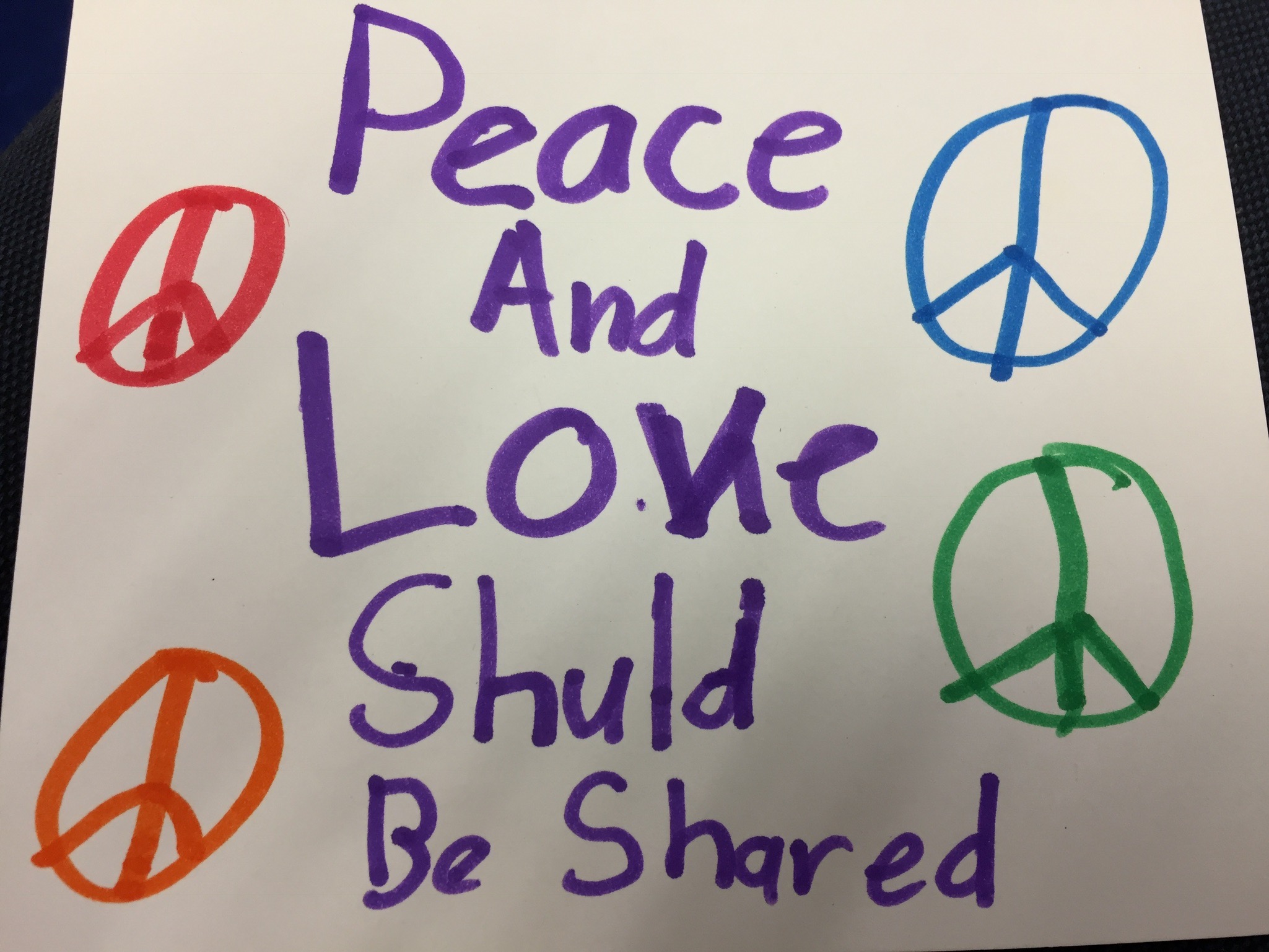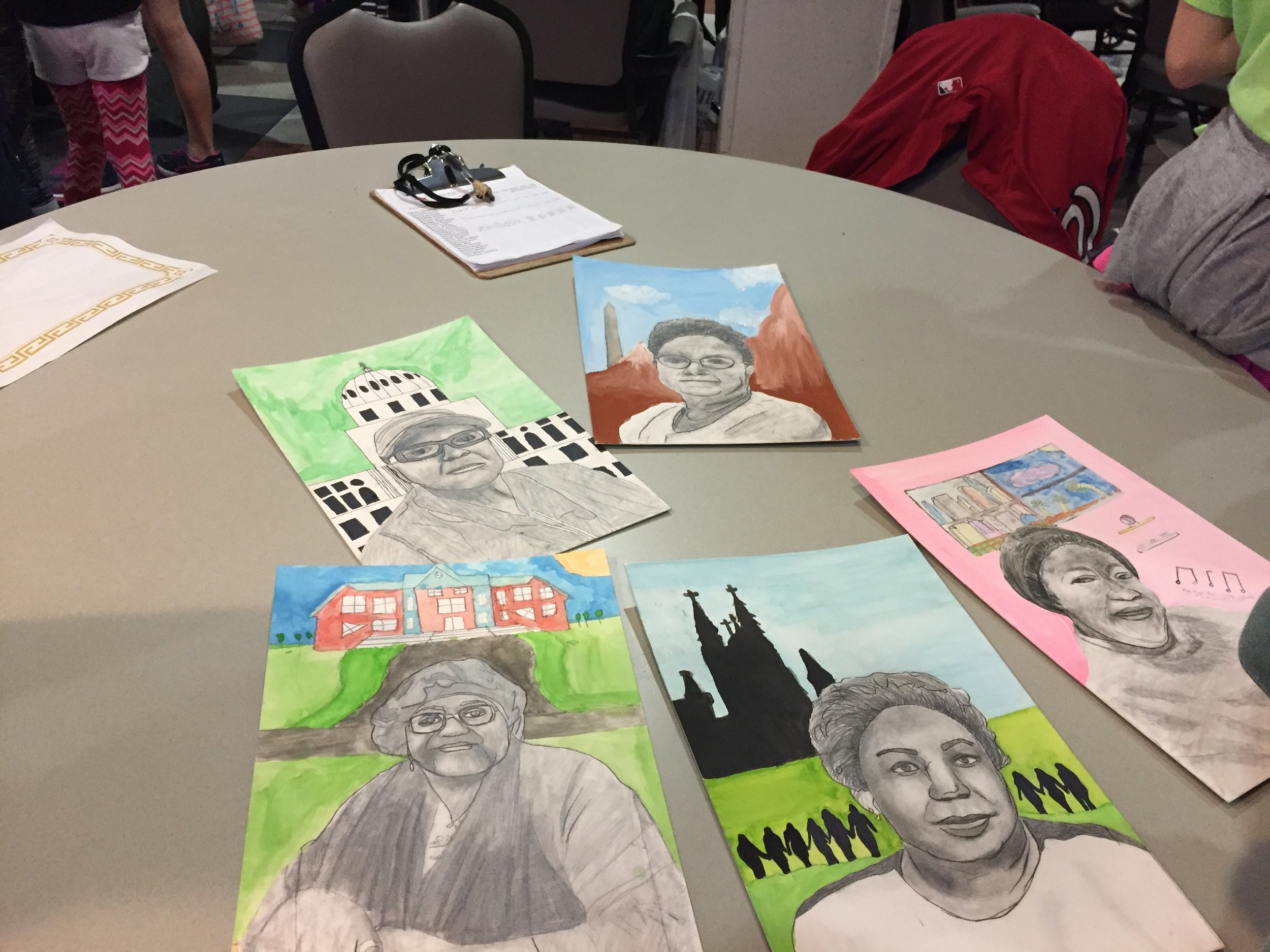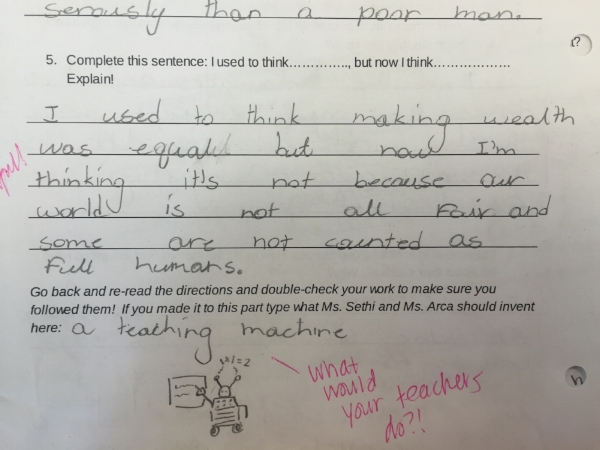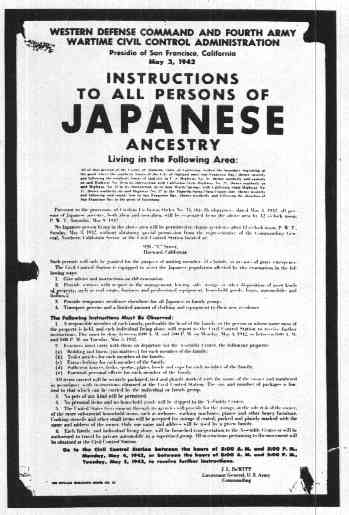Congratulations! Your school has just received a gift or made the leap and decided to be a '21st century' school and now all of your students have….. COMPUTERS.
Dun. dun. Dun.
We know. It's exciting because these tools provide access to so much knowledge and so many resources! It's also terrifying because…well, the internet. We are constantly trying to sort out what it looks like to be the best educators we can be while utilizing the computers our students are lucky to have in our classroom. As we searched around to see how other teachers have rolled out computers, we found there really aren't many resources out there to give teachers the skills on how to unleash these tools that can seemingly do almost anything with their students.
We are still learning and will have new ideas for you as we sort out how this can work best with our 3rd graders this year. But for now, here a few tips we have from our past few years of working with our (5th grade) students and computers.
*Note: Most of these steps should happen BEFORE students even get to TOUCH their computers.*
1. Make an agreement before they even get to touch or use their computers.
*For us, this took the shape of a 'Technology Covenant' in which we agreed upon how they were to be used (bringing in our classroom rules as well) and then we had all the students sign the agreement.
*We also (we wanted to be preventative), had a printed version we called the technology contract that we sent home. The contract said that failure to use the tool properly would result in consequences. For us, the consequences usually meant the computer goes and sits on a teacher's desk for the rest of the lesson. We want to be honest and note that this became challenging at times depending on the lesson (we stuck to it anyways) and sometimes with parents. We make sure to check in with other teachers our students have to ensure we are all on the same page-- miscommunication about expectations leads to endless, "Well, in Spanish we get to….etc!" It is also really important to ask administration what they see the escalation of consequences being and how they want to handle different aspects of misconduct so that you aren't figuring it all out as things come up. Naturally, there will always be surprises!
2. Explain 'work' vs. 'personal'.
We showed our students our work computers. We made a point to talk them through how we email colleagues about work and only about work on these computers. We might make a new document for work. We might look on a website for resources about the Pamunkey tribe for work. We do not use our computers to talk to our personal friends (yes, we do actually have friends..) or family etc. Their school computer is also just that: their work computer. That means it is solely for academic purposes. We also made it clear that everything that happens on their computer isn't private: adults at school can see what is done on it (and we don't want to see any of their personal business please and thank you!). We come back to this when we discuss how to properly email a teacher, as well. It is important to note that they will seek the social options with computer use and that, that makes sense, even though it can be frustrating from a teacher's perspective. We try to give them space on Goodreads as the social outlet, or talking about articles they have read online in groups, as well as having group projects that require a computer from time to time… we're still working on harnessing this!
3. Show how you expect them to carry it, put it away, and be closed if someone is talking.
Modeling all of these expectations makes a difference. We have a rule that all computers must be slanted downwards (or closed) when someone is talking and we wait until that is the case (and ask the speaker to wait) if it is taking someone a moment to catch on. There are few things that would degrade a sense of classroom community and conversation as much as some kids clicking around on their screens while others are talking.
4. Be prepared to differentiate for computer familiarity.
Some students will know how to use the computer with ease, others will be brand new to how to open a browser page. Go through whatever steps (in general) you want them to do and then be prepared to have a stream of questions from some less experienced computer users. We project and go through the steps and have kids keep up with us as best they can. The students who are faster, we ask to turn and check in with their friends who aren't there yet. We also prepare a task ( ie: "You can update your Goodreads when you are done") so that as we check in with students who need more support, our faster students aren't aimlessly on their computers.
5. Have a classroom computer expert.
Along the lines of the strategy above, it was a great confidence boost for some of our students to have this position, and they were very helpful in turn with students who needed support. It's nice for both teacher and the student to be able to say, "Go check in with 'fellow awesome kid' first".
6. Ensure that some sites are blocked.
What can we say? Most young people aren't ready for the depth of the world wide web. As adults, we know we aren't even sure what is out there a lot of the time (and we aren't ready either!). This is not being anti-tech, this is understanding there is a ton we do not understand about the internet. Ask your tech person for assistance. All we can say is it is helpful and prevents loads of unnecessary drama. We all push boundaries and computers happen to be a very fun and sly tool to do so. It will happen at some point, and it is much better to have to shut down kids goofing around about a photo of a man with a duck body and a diaper on (we truly don't know, ask our kids!) than the many, many alternatives.. For us,so far, this also means no listening to music while they work. We've tried it as a support for different students, but we have yet to see it be beneficial enough to outweigh the pieces that come with it.
7. Have a countdown / time warning.
If you're like me, (and most of our students!) it is ridiculously hard to snap out of focusing on the computer. It is hard to stop a task you are engrossed in, in general. As annoying as it might sound, even for older students I'd suggest having a countdown. We give our students a 5 minute warning (telling some of our slower to stop humans that, that means right now), along with a 1 minute warning. From there, we usually have a student countdown (it is the classroom 'timer' job) from 10 in which we have all computers closed and away. By the middle of the year, if we've done some coaching and it is still a struggle, we will simply close computers for students if they aren't ready to go on time. This sets the precedent that shifting gears, means shifting gears and we are done with that tool for now.
8. In lessons, explain everything you need them to know first, then let them open computers.
Along the lines of the previous tip, once their computers are open- you've lost them. Sure they are completely engaged in activity, but it will be pointless to try to wrangle everyone back together once computers are open. Making it the expectation that they come to lesson with their computers closed (or leave them on the table and meet you somewhere else in the room), is a great way to have a clear routine.
9. Be clear about what 'writing' on the computer looks like.
Handing students computers and then saying, 'get started with your writing!' during a writing block is overwhelming for a lot of students and will lead to all sorts of unwanted computer use or unproductive forms of writing. You'll see some diligently typing away (but probably not referencing their graphic organizer!) and others who are typing a sentence and then changing the font size, the color, the font size, the color.. You get the idea. Modeling what writing time looks like with a couple different options is very helpful. We had all students fill out graphic organizers on paper first in the beginning of the year before they could go get their computers and start drafting. As the year went on, some students had graphic organizers we emailed to them that they could type into as a form of differentiation, while others needed to still use paper first. We also have a rule that you cannot change font or colors or anything else in your document until you have been approved to do so by a teacher. Especially for our students with focus challenges, the computer can be captivating and distracting in ways that are hard to reset from. We are also fans of having students print out their draft to edit a hard copy-- they catch so many more mistakes and actually learn how to edit!
10. Be patient with yourself/ them-- we're all just trying to figure computers out!
Computers are fantastic tools. The worlds they open up and the resources we get to use are invaluable. We especially love Newsela, Goodreads, BrainPop, Google Docs, NoRedInk, and more. With these great tools, comes a territory of students learning how to use them in school while also taking in content or other skills. Those are a lot of moving pieces. In addition, whole class lessons getting students set up on a new account or something online always requires a ton of calm on our end-- if anyone has tips for that please share!
We're grateful for the computers in our room and hope that some of these tips help you feel a little more prepared as you roll out computers in your room. Onwards!
Subscribe to our blog: